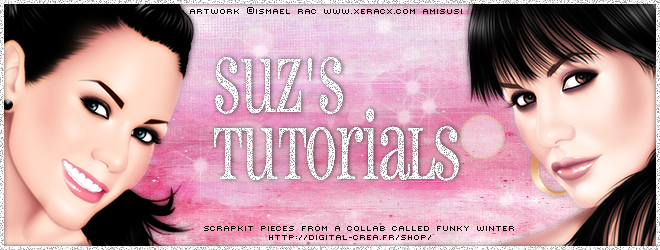Supplies needed are as follows:
Tubes of choice i used 3 from Suzanne Woolcott
Scrapkit belongs to Tamara its called Winter Wonderland and you buy it at her site.
Template belongs to Melissaz and its one of xmas ones its christmas temp3.
Fonts and mask of choice.
Open the template and delete the cr layer. Choose one of the gorgeous papers from Tamaras kit and make a new layer above the merged rectangle layer. Now go to selections, select all and make sure you on the empty layer and copy and paste the paper into the selection ok. select none. Now go to the rectangle layer and select it then go back to the paper layer and go to selections invert and then press delete on your keyboard. now xout the rectangle layer. Now lets copy and paste our tubes and place to your liking. I changed the blend mode to luminance legacy. I then selected each square frame and changed the colours to a very light grey then applied noise found in your psp at 60 then i went to sharpen it as well, gives a nice sharp look ay. Then add a slight drop shadow. I then xout all other layers and merge my frame,tube and background together. I then unx all the other layers and moved the tube layer down a bit. Ok lets select our xmas tree layer and i used paper17 to fill it. Now keep your tree layer selected and go to selections modify by 2 then make a new layer above your tree layer, i then flood filled it with a light grey colour, then go to selections contract by4 and then press delete on your keyboard. Now add noise found in your psp then go to sharpen. ok if you are adding snow like i have i already had a snow animation and cant remeber where i got it from. It has 8 layers. I just exported each frame of snow over from ani shop. Make a new layer above your tree layer and add your snow, continue to do this for another 7layers or the amount of layers your snow has.
I then added the words let it snow and put one at the top and one at the bottom. Add any other
embellishments of your choice. Add the your name and the cr. Now if animating just keep one snow layer open and xout the rest of them. merge layers and copy to ani shop. back to psp and unx the next snow layer and merge all, copy to ani shop and paste after current frame. Do this till you have all your snow layers over. Now change the frame speed to 30, save your tag. hope you enjoyed this tutorial. hugs Suz